Introducing Audio Loopback: Problems, Ideas, and Solutions

Whether you’re starting a podcast, radio station, YouTube channel, or delivering presentations online, chances are that you’ve found a situation where you wanted your audience to be able to hear what you hear on your computer. The ability to take control of the multiple audio streams available in our machine is highly valuable nowadays. In this article, we introduce the concept of audio loopback, the problems it can solve, and the type of implementations and solutions one can explore.
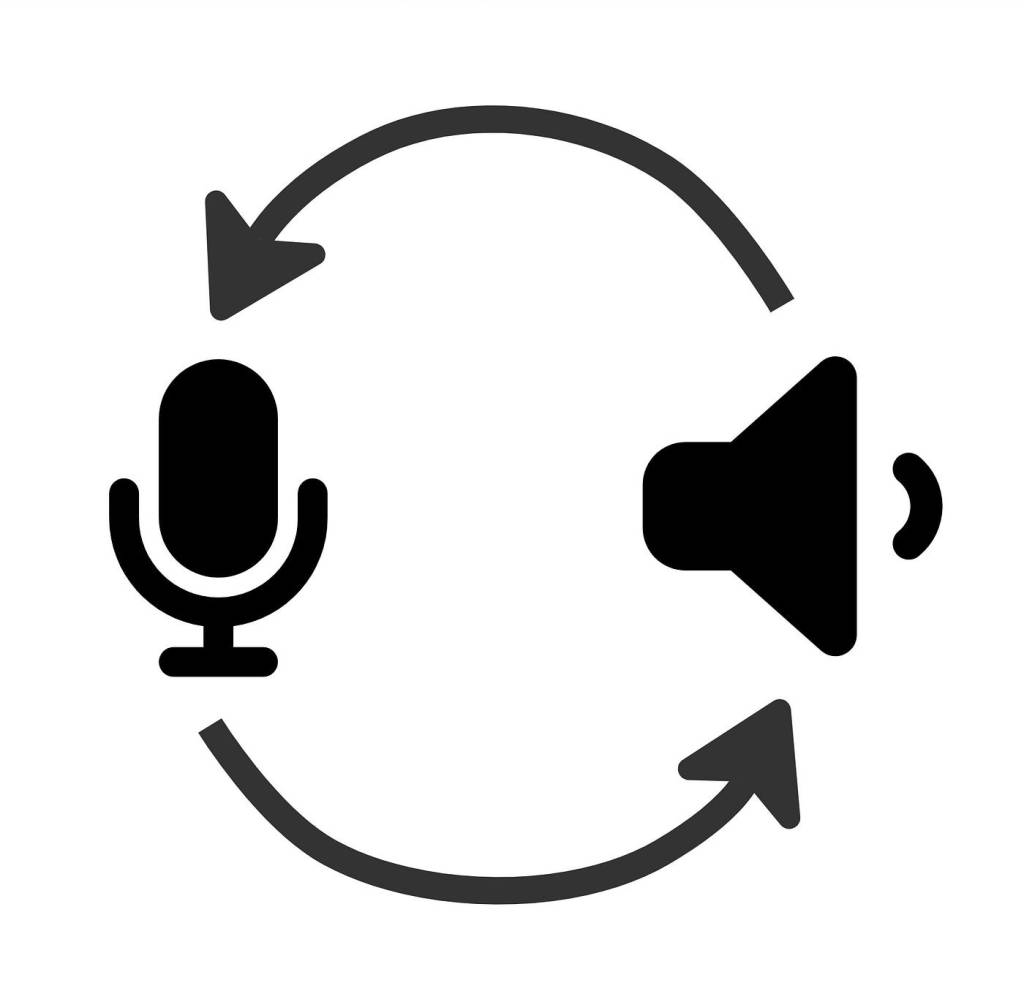
The Problem
In order to better understand What is Audio Loopback, it is helpful to first think of some scenarios in which you might use the audio routing technique. Let's say you want to:
- Make a podcast where you want to record your microphone as well your online guest's, and mix in some background music too
- Stream your gameplay and include the game’s sound, your voice, and some funny sound effects or audio clips
- Deliver a presentation over video conferencing with multiple audio examples from different sources
Some might suggest that you’ll need to record everything separately, and then bring it all together in an editing program. However, not all applications have a recording capability built-in. Besides, if you need to do it live (as in a live podcast, live streaming, or live presentation) that is simply not an option. So, what do you do?
The Idea

Picture yourself for a moment as a live show radio host at a radio station. Managing different streams of audio seems to be only a matter of bringing up a fader. Want to play a track to your listeners? Just raise this fader. Time to make an announcement? Raise that other fader. Every possible audio stream is there at your fingertips, all laid out as available inputs. Regardless of whether you want to become a live show radio host or not, you actually don’t need to have access to a radio station, a music studio or a mixing board in order to take control of your audio streams.
When working with your computer, all you really need is to make sure that all the audio streams that you want to work with are available as audio inputs. But when the audio source is an application running on the same computer - say a music file on the computer, a YouTube video on the browser, or a guest on a video call - how do you turn it into input? This is the purpose of audio loopback: Turning outputs into available inputs by creating a loop.
Audio Loopback Approaches
If you look at your computer’s currently available inputs, chances are that you’ll see the built-in microphone as the only available input device. If you have an audio interface, that would add further options (for both inputs and outputs). Depending on the model, the number of input channels that the device provides will change. On your computer application, you might be able to choose which device to hear the playback from, for example computer speakers, headphones, audio interface, or Bluetooth speaker.
In order to reroute the audio of those applications to be sent to the inputs of the computer (i.e. to create an audio loopback) there are three different types of approaches; analog, electric, and virtual. The analog approach consists of capturing the sound of the speaker with a microphone, as explored in the historical sound art piece by Alvim Lucier. The electric approach requires hardwiring the outputs of an audio interface back into the input channels with audio cables. Unlike the first approach, this would prevent you from recording any unwanted ambient noise.
The third approach involves patching these loop cables virtually. This is arguably the best option, as it offers the best audio quality of the three approaches thanks to requiring no conversion between digital and analog. It is also the most budget friendy option of those outlined above. These loops are created by using so-called virtual devices that show up in the computer as available output channels and corresponding input channels, and are virtually patched together. When an application selects that virtual output device for playback, its audio stream will be available on the corresponding virtual input device.
Audio Loopback Solutions
Implementing virtual audio loopback is possible with both hardware and software solutions. Besides allowing you to manually patch audio cables, some audio interface models like the Audient EVO 4 or RME Babyface can also create loopback connections internally. These are usually created using the audio interface’s software control panel.
Ginger Audio CASTER
Software solutions come in different shapes and sizes. For example, Ginger Audio offers two software programs that can both create audio loopback and offer easy integration with live or studio uses. CASTER allows you to mix and manage all the audio sources in your computer in one simple-to-use interface, be it individual application audio, microphones, audio interfaces, and even built-in audio samples. You can use your mix in other applications by choosing the CASTER Stream mix device, or create individual virtual devices for each application or audio source.
Ginger Audio Sphere
The second software solution offered by Ginger Audio is Sphere, which is aimed at all types of audio professionals. This software allows you to route any audio source to any destination, and calibrate all your monitoring devices with improved audio quality. Whether you choose one solution or another, once you set up an audio loopback configuration, you’ll be able to save and reuse the same configuration in your next live show, during the production of your next project, or any situation where you need to route internal audio within your computer.
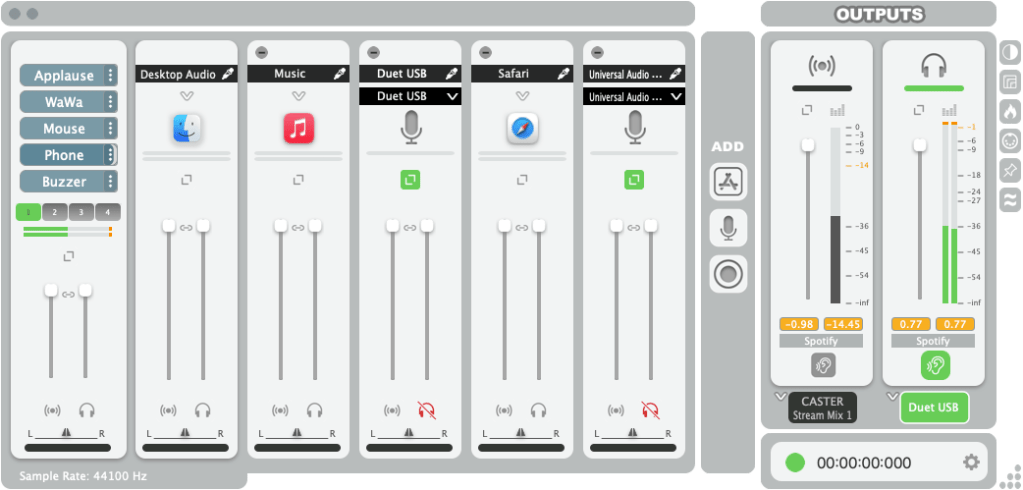
GroundControl CASTER LIVE interface
Audio loopback is an immensely powerful and practical technique that allows you to take control of the multiple audio streams in your computer. In essence, it consists of rerouting an output to become an available input, creating a loopback connection. This is helpful for podcasting, streaming, presentations, and some offline work too. Various solutions are available, both hardware and software-based.
Try Audio Loopback for Yourself
If you want to see how audio loopback with Ginger Audio Sphere and CASTER can improve your creative workflow, download their free 14-day trials now.




